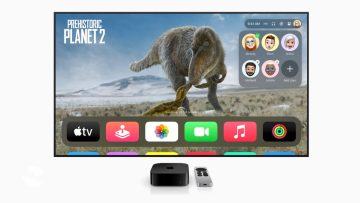Apple got rid of the physical home button in 2017, starting with the iPhone X, and if you’re a new iPhone owner, you might be wondering how to turn off your phone. I remember I spent hours the first time I used an iPhone 12!
Before the new design, all you needed to turn off your iPhone was to hold down the Sleep / Wake button.
Now, holding the side button prompts Siri, activates Assistive Touch, or opens Apple Pay. Everything else except turning off your iPhone, ironically or not.
Turning off your iPhone 12
Know your buttons
On the left side of your iPhone 12, you’ll find the volume up/down buttons, while the side button, sometimes referred to as the power button, is on the right side.
Thankfully, Apple has given an option to turn off iPhone 12s with either the physical buttons or through the Settings app. We’re going to be showing you both options.
How to use the button method
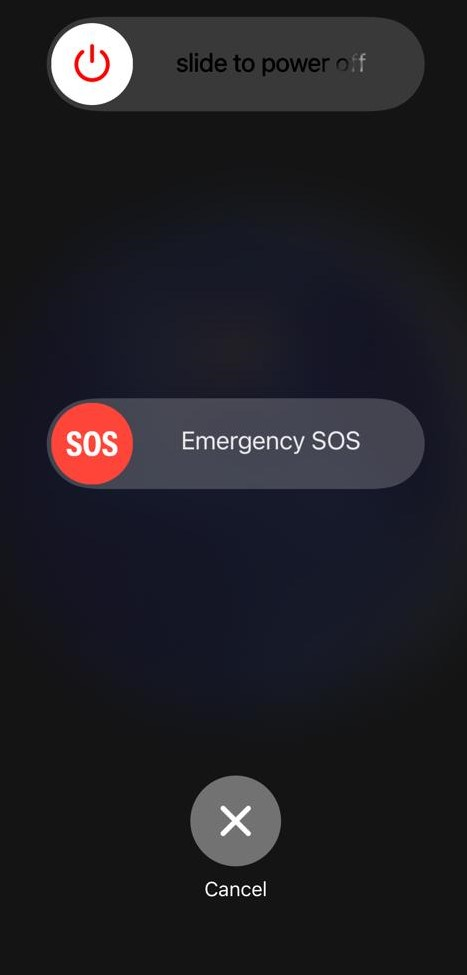
In the first method, all you need to do is to simultaneously press either of the volume buttons with the right side button for about 2-3 seconds until the Power Off slider appears.
When doing this, you have to be careful because pressing the volume up button and the side buttons too quickly can take a screenshot instead. Be sure to keep the pressure on the keys for as long as required.
Alternatively, you can use the volume down key to be on the safer side.
How to turn off an iPhone 12 using Settings
Regardless of your iPhone 12 model, you can easily also turn it off through the Settings app. This way, you don’t need to memorize the power off button sequence.
It’s just a few easy steps:
- First, open Settings.
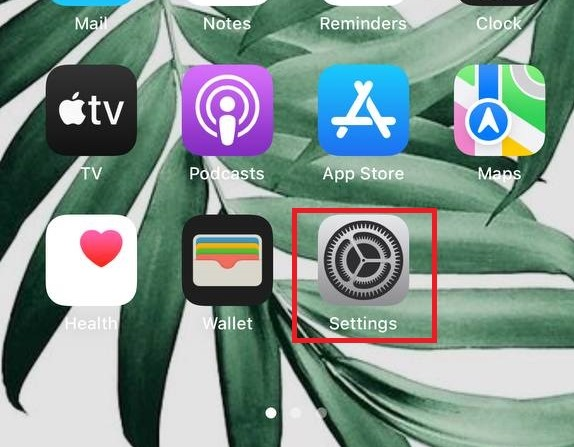
- Then tap on the General option.
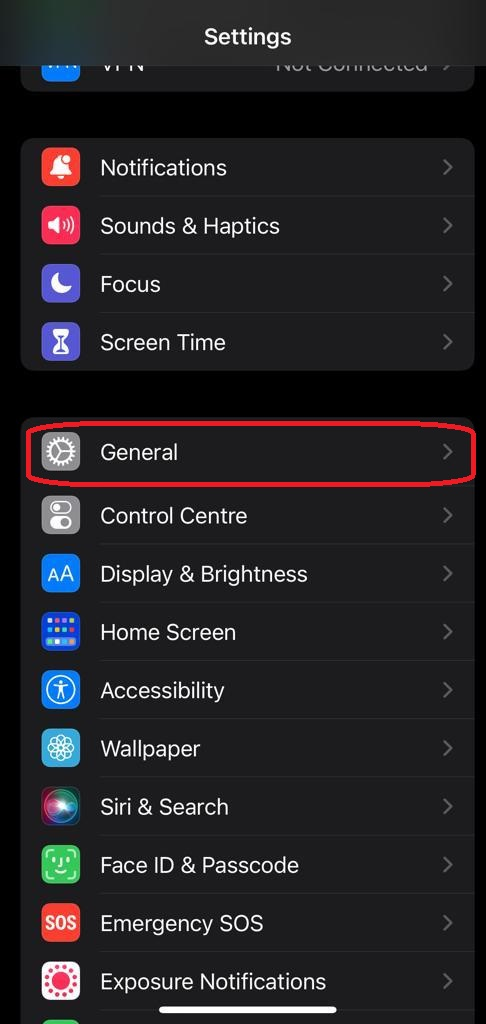
- Scroll to the bottom of the page immediately after the Reset option
- Tap on the Shut Down option
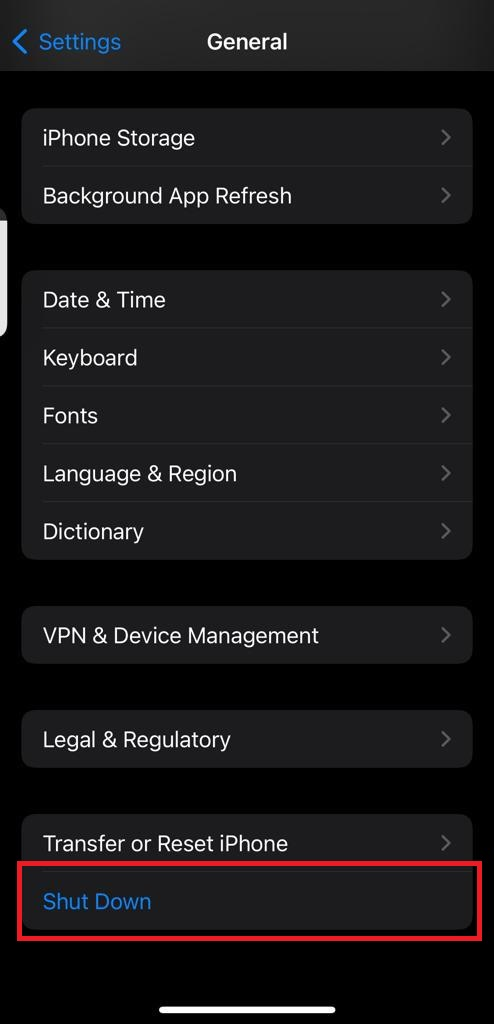
- Glide the slide to the right side to turn off your phone.
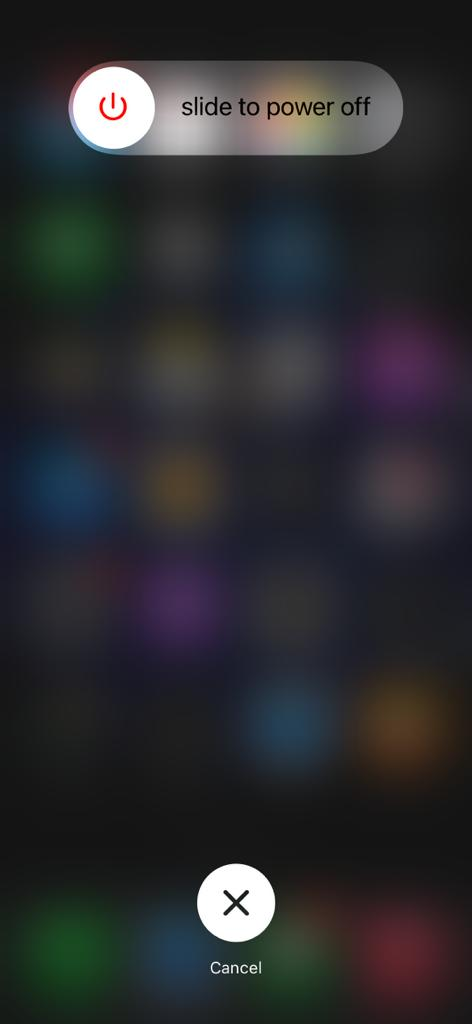
- Wait 30 seconds for the iPhone to power down.
After you’ve turned off your iPhone 12, turning it back on is pretty simple by using the buttons. All you have to do is press and hold the power button on the right-hand side of your device until the Apple logo pops up.
Bonus tip: How to hard reset your iPhone 12
You might experience instances where your iPhone 12 becomes unresponsive or frozen. This is usually not too hard to fix. Many times, some mild software malfunction primarily causes it.
In such an instance, a hard reset, also called a forced restart, could be the magic wand that fixes it all. So, perform a hard reset rather than wait for the battery life to run down.
To do a hard reset, there are two main options:
Hard reset with buttons
Resetting your iPhone 12 with buttons is similar to switching it off using the “without the SOS slider” method. The only difference between the two is that resetting requires that you keep pressing the side button even after the power Slider appears on the screen. You press and hold till the Apple Logo appears.
Be careful not to activate the Emergency call feature
This second method doesn’t eliminate the risk of mistakenly activating the emergency dial option. If you do not press the volume up button first, then the volume down button, before the side button, you may accidentally activate the emergency call feature.
FAQ
Your iPhone 12 may be having a software problem that could cause the software to freeze. This software crash could freeze the phone’s display and make it nearly impossible to turn off your iPhone.
Another reason why your iPhone 12 may not be turning off could be a hardware problem. Perhaps when either of the Volume Keys may not be working. You can fix this by restarting your iPhone.
Simply press and hold the side button until the Apple logo appears on the screen. For clarity, the side button is the button found on the right-hand side of the iPhone 12.
You may need to perform a hard reset or a force restart. First, quickly press and release the volume up button, do the same for the volume down button, and finally, press and hold the side button. Hold the side button till the Apple logo appears, and release the button.
Thankfully, the process for performing a force restart is pretty much the same for iPhone X, iPhone XS, iPhone XR, iPhone 11, iPhone 12, iPhone 13, and iPhone 14.
To turn off your iPhone without sliding, first press the Volume Up button followed by the Volume Down button, then press and hold the side button till the screen goes blank.
The first and most probable reason could be a software problem that makes your iPhone unresponsive. This problem can be fixed by restarting your iPhone.
Another reason could be that you were doing it all wrong. To turn off an iPhone 12, the process requires that you press the side button simultaneously with any of the Volume buttons.
Finally, this could be a result of a hardware problem, where one of your buttons may be faulty. In this case, you’d have to contact the Apple Support website.
If you have difficulty turning off your iPhone 12, we recommend you force restarting it. To force restart, press the Volume Up button followed by the Volume Down button, then hold the side button until it restarts.
It is simply a mmWave antenna for the reception of the 5G network. You need not worry too much about this button. Its functionality does not, in any way, affect the turning off/on of the iPhone.
You can turn it off by pressing the side button and the volume button simultaneously. Or by going to the setting and selecting the turn-off option. The iPhone 12, iPhone 12 Pro, and the iPhone 12 Pro Max can all be turned off the same way.