I told you to turn off most notifications on Apple Watch when I gave you tips and tricks to improve battery life. I said at the time that I don’t need all that notifications nonsense on my wrist. Instead, I’m very selective about the kind of apps whose notifications can go through to the wearable. That’s because I’m usually carrying the iPhone with me. That’s how I deal with most notifications that do come in.
There’s another reason to reduce notifications on Apple Watch, and it has to do with work. You don’t want to be checking your wrist at all times, especially if you’re in meetings or working with others. However, there is a brilliant trick you can use. You can have your Apple Watch vibrate only when you receive messages and calls from select contacts. That way, you’ll know you might have to take a call or answer a text as you might be dealing with emergencies.
The trick involves using a Focus mode on the Apple Watch, but not on the iPhone, to get the job done. It comes from Redditor AeroRanchero. The user only wanted the Apple Watch to buzz when his wife messaged him or certain people called him.
To make that happen, he first set up a new Focus mode on the iPhone. You do that by going to the Settings app and then selecting the Focus menu. Here, you’ll want to customize the People section to allow only specific contacts to message and call you.
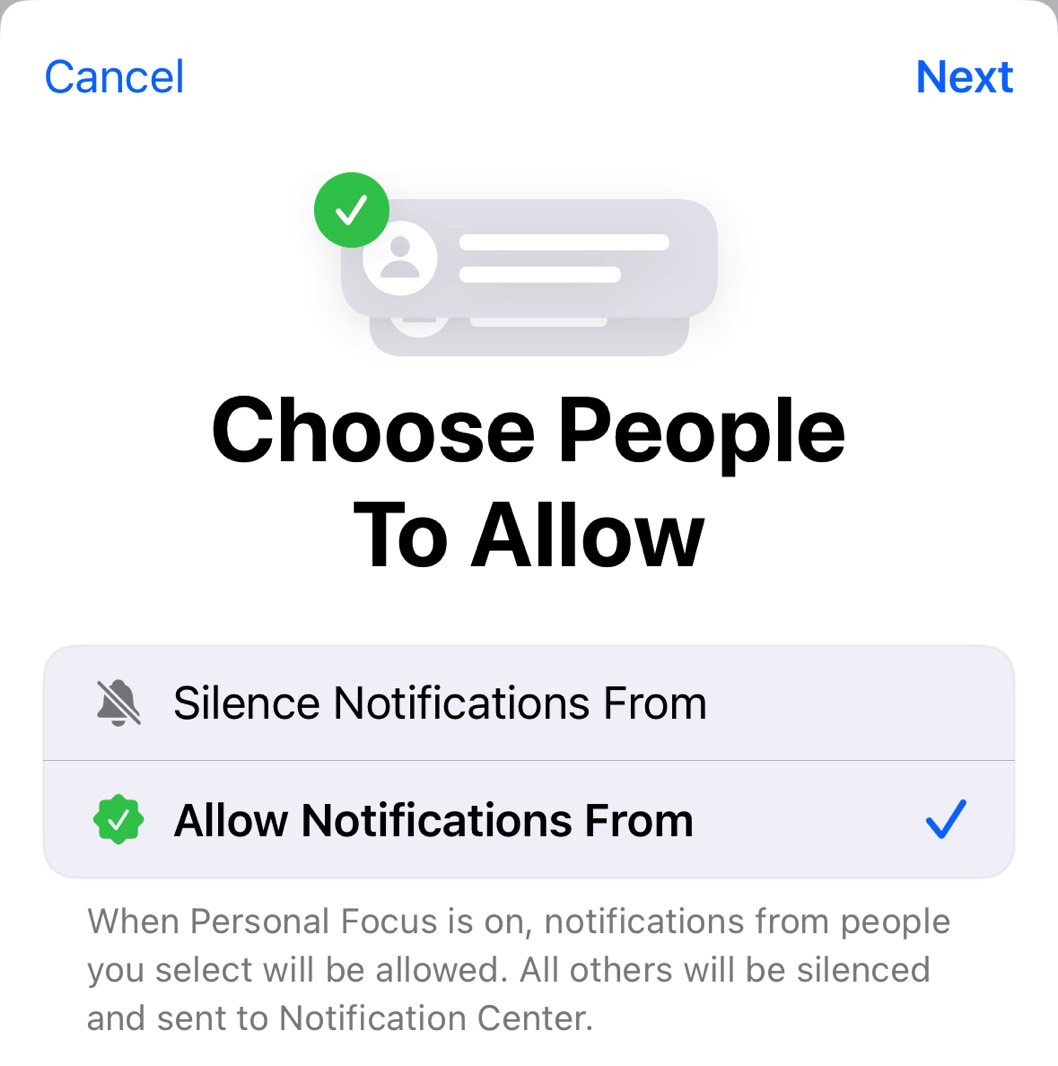
Once you’re done with the Focus mode, you have to go to the Watch app on the iPhone. In there, look for the Focus menu in the General section. Turn off the Mirror my iPhone feature.
What this does is allow you to use different Focus modes on your iPhone and Apple Watch. Allowing notifications from only specific contacts hinges on this setting being turned off.
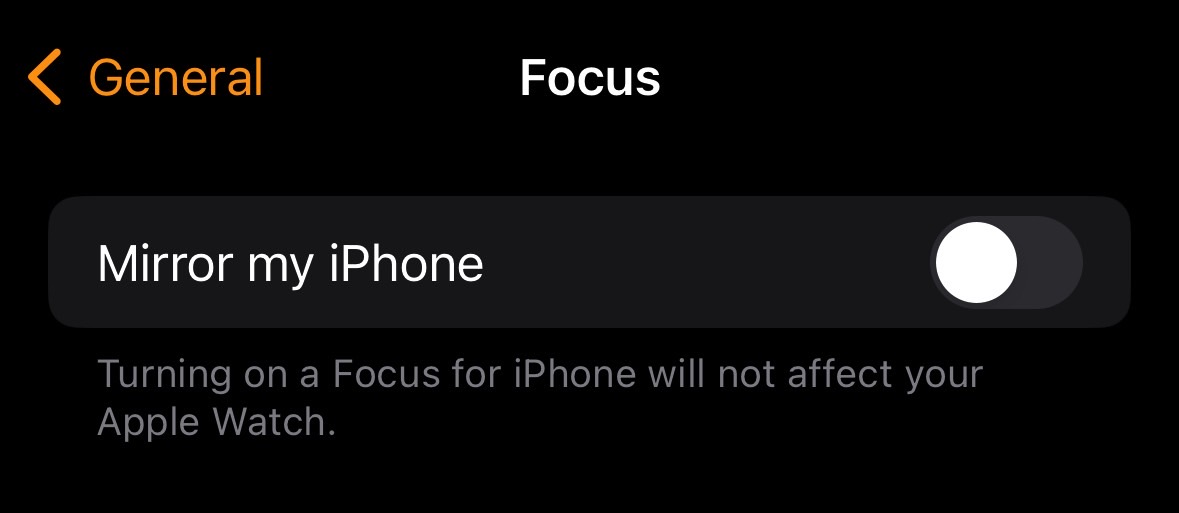
Next, head on to the Apple Watch, tap the Side button, and then tap the Moon symbol, which stands for Focus mode. In here, select the Focus mode you created on the iPhone above. The one that only lets notifications from your favorite contacts reach the device.
That’s all you have to do to reduce the notification clutter on your Apple Watch. With your special Focus mode in place on the wearable, you’ll only get vibrations (or sounds) when the people you’ve selected call or text you. That way, you’ll know you’re dealing with an important notification you might need to address immediately.
You can have different Focus modes set on the iPhone, as the Watch won’t mirror them.








